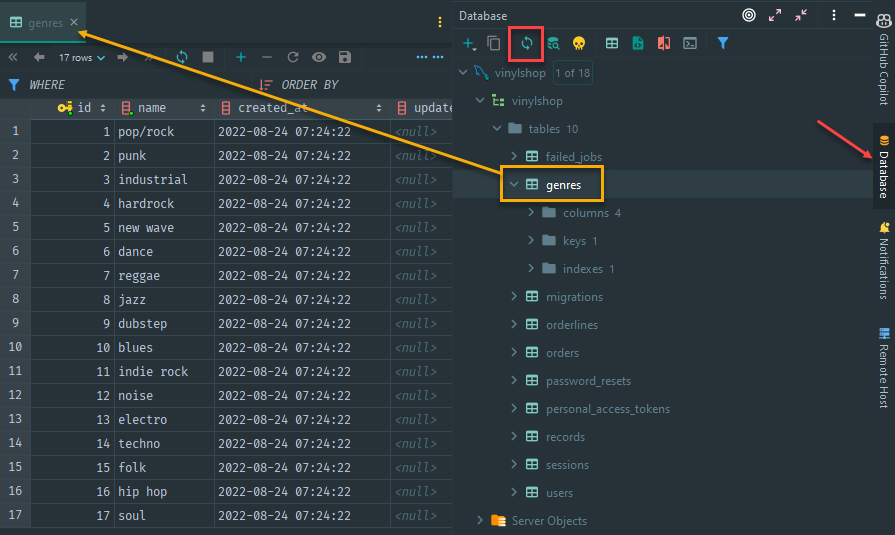# Database migrations
Warning
- During the creation of the
vinyl_shopproject you already performed some steps described in this chapter - We've chosen to 'repeat' those steps here as well, as they do belong to the
database migrationspart
- For our Vinyl Shop application, we need five database tables: users, (music) genres, records, orders and orderlines
# Find the database
- All databases can be found on http://phpmyadmin.test (opens new window) (login with homestead/secret)
- Because we added the
vinylshopdatabase to ourHomestead.yamlfile, the database is automatically created onvagrant up - You should already have executed the
php artisan migratecommand to create all the database tables
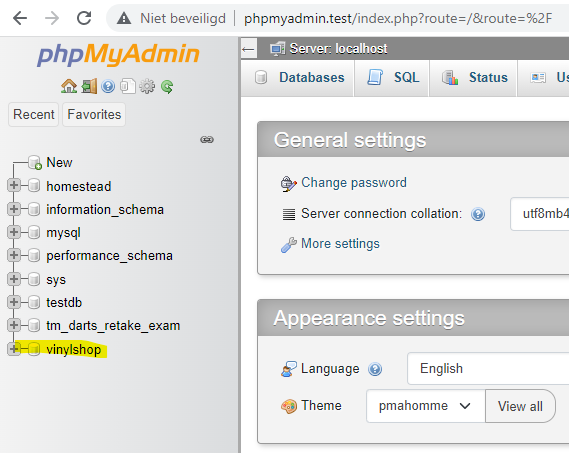
# Database backups
- Homestead can automatically backup your database when your Vagrant box is destroyed
- To enable automatic database backups, add the following lines to your Homestead.yaml file:
--- ip: "192.168.56.56" memory: 2048 cpus: 2 provider: virtualbox backup: true # add this line ... databases: - homestead - vinylshop # add this lineCopied!1
2
3
4
5
6
7
8
9
10
11 - Once configured, Homestead will export your databases to the C:\vagrant\homestead.backup\mysql_backup directory when the
vagrant destroycommand is executed
# Configure the database in .env file
- Open the file .env and change the database configuration
DB_CONNECTION=mysql DB_HOST=localhost # change to localhost, try 127.0.0.1 or 192.168.56.56 if localhost doesn't work DB_PORT=33060 # add a zero or change to 2200 (see remarks) DB_DATABASE=vinylshop # change to vinylshop DB_USERNAME=homestead # change to homestead DB_PASSWORD=secret # change to secretCopied!
1
2
3
4
5
6
2
3
4
5
6
REMARKS
- Open a new terminal window in C:\vagrant\homestead and check whether your database is running at port 33060 or at port 2200 with the command
vagrant port.
(Or use option 4 on laravel.bat)
- Optional: if the port is mapped to 2200, it is likely that you already have the MySQL service running in the background.
- Open services (via the Windows button in your task bar) and set the "Opstarttype" of this service to "Handmatig" (by right clicking on it and choosing "Eigenschappen") and restart homestead.
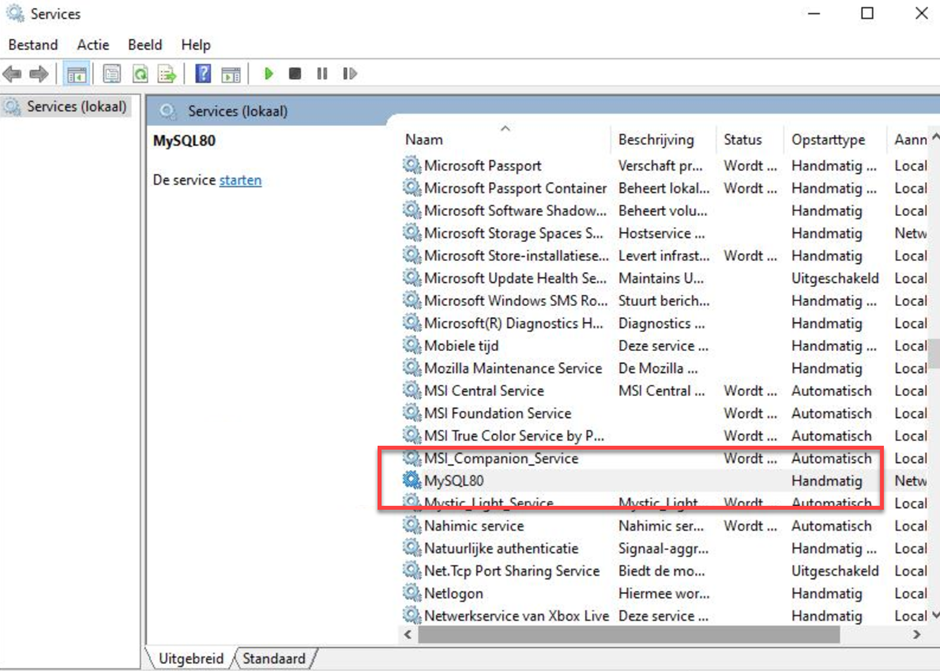
- Open services (via the Windows button in your task bar) and set the "Opstarttype" of this service to "Handmatig" (by right clicking on it and choosing "Eigenschappen") and restart homestead.
# Creating the models and migrations
- Laravel represents the structure of the database tables (and the changes to it) as migrations (opens new window)
- Advantages
- Especially efficient if you code in a team
- If you change a table, you don't have to manually implement these changes in every database instance (every developer's local database, the production database, ...), but you can adjust or migrate it automatically
- All database migrations live inside the folder database/migrations
- Advantages
- By default, Laravel (and Jetstream) have six migrations
- 2014_10_12_000000_create_users_table.php for the users table
- 2014_10_12_100000_create_password_resets_table.php for resetting your login password (used later in this course)
- 2014_10_12_200000_add_two_factor_columns_to_users_table.php for Two-Factor Authentication (we don't use 2FA in this course)
- 2019_08_19_000000_create_failed_jobs_table.php for failed jobs (we don't use jobs in this course)
- 2019_12_14_000001_create_personal_access_tokens_table.php to store access tokens (we don't use access tokens in this course)
- 2022_xx_xx_xxxxxx_create_sessions_table.php to store how many sessions are active by a user
- A new migration (class) can be made with
php artisan make:migration(e.g.php artisan make:migration create_genres_table), but it's more interesting to create an Eloquent (opens new window) model together with the migration (e.g.php artisan make:model Genre -m)- With the second option, less mistakes against the Laravel (naming) conventions will be made
- In Laravel, each database table needs a corresponding model class to interact (query data, insert new records, ...) with that table
- The models are located in the root of the app folder
- Create all necessary models with the corresponding migrations (with the flag
-mor--migration)- You don't have to make a User model, as this model is already present by default
php artisan make:model Genre -m php artisan make:model Record -m php artisan make:model Order -m php artisan make:model Orderline -mCopied!
1
2
3
4
2
3
4
WARNING
- Pay special attention to the links between the database tables in our database, as they determine the order of creating the models/migrations
- A record belongs to (has a) a certain genre. So FIRST create the Genre model (and migration) and THEN create the Record model (and migration), otherwise you can't link the foreign key (see below)
- Likewise for the Orderline model (and migration), which has to be created AFTER the Order model (and migration)
NAMING CONVENTIONS
- The name of a model is always singular and starts with a capital letter (e.g.
Record) - The name of the corresponding database table is always lower cased and plural (e.g. records)
- In the remainder of this course section we only look at the tables (the migrations). The next section deals with the related models.
# Modify the tables
- Every migration class has two methods
up()for running a migrationdown()for rolling back a migration
- We only have to modify (extend) the
up()method with the necessary columns/fields
NAMING CONVENTIONS
- Use (lower cased) snake_case (opens new window) notation for the column names
- Use
idas the primary key - Use the model name (not the table name!) with the extension
_idas a foreign key- E.g.
user_idand notusers_id
- E.g.
# Users table
- Open database/migrations/2014_10_12_000000_create_users_table.php
- A new database table is created with the
create()method (on theSchemafacade). Thecreate()method accepts two arguments: the first is the name of the table, while the second is a function (which in turn receives aBlueprintobject as a parameter) that may be used to define the new table. - Several columns (of which the purpose will become clear later on in this course) are automatically provided by Laravel
- The
id()method call adds an auto-incremented, unsigned BIGINT columnidfor the primary key
Remark:id()is a shorthand forbigIncrements('id') - The STRING column
emailmust have a unique value - The TIMESTAMP column
email_verified_atmay contain the valuenull - The method
timestamps()inserts two nullable TIMESTAMP columns (created_atandupdated_at) that will be used by Laravel to keep track of the changes to a database row/record
- The
- Add a BOOLEAN column
activewith default valuetrueand a BOOLEAN columnadminwith default valuefalse
- A new database table is created with the
public function up() { Schema::create('users', function (Blueprint $table) { $table->id(); // shorthand for $table->bigIncrements('id'); $table->string('name'); $table->string('email')->unique(); $table->boolean('active')->default(true); $table->boolean('admin')->default(false); $table->timestamp('email_verified_at')->nullable(); $table->string('password'); $table->rememberToken(); $table->foreignId('current_team_id')->nullable(); $table->string('profile_photo_path', 2048)->nullable(); $table->timestamps(); }); }Copied!
1
2
3
4
5
6
7
8
9
10
11
12
13
14
15
16
2
3
4
5
6
7
8
9
10
11
12
13
14
15
16
# Genres table
- Open database/migrations/yyyy_mm_dd_hhmmss_create_genres_table.php and add the necessary column
public function up() { Schema::create('genres', function (Blueprint $table) { $table->id(); $table->string('name')->unique(); $table->timestamps(); }); }Copied!
1
2
3
4
5
6
7
8
2
3
4
5
6
7
8
# Records table
- Open database/migrations/yyyy_mm_dd_hhmmss_create_records_table.php and add the necessary columns and foreign key relation
- The
$table->foreignId('genre_id')->constrained()is the foreign key relation to theidof thegenrestable
Theconstrained()method is used to ensure that the foreign key relation is enforced
TheonDelete('cascade')andonUpdate('cascade')methodes specifies that- if a row from the genres table is deleted, all the rows in the records table referencing this genre are deleted as well
- if an
idin the genres table is updated, all the corresponding foreign keys in the records table are updated as well
- Later on in this application, we will retrieve some additional record information (e.g. the cover image and the track list) from MusicBrainz (opens new window), a music encyclopedia with lots of music metadata.
Therefore, we store the MusicBrainz title id (of a record) in the column
mb_id(a column of 36 characters).
- The
public function up() { Schema::create('records', function (Blueprint $table) { $table->id(); $table->foreignId('genre_id')->constrained()->onDelete('cascade')->onUpdate('cascade'); $table->string('artist'); $table->string('title'); $table->string('mb_id', 36)->unique(); $table->float('price', 5, 2)->default(19.99); $table->unsignedInteger('stock')->default(1); $table->timestamps(); }); }Copied!
1
2
3
4
5
6
7
8
9
10
11
12
13
2
3
4
5
6
7
8
9
10
11
12
13
# Orders table
- Open database/migrations/yyyy_mm_dd_hhmmss_create_orders_table.php and add the necessary columns and foreign key relation
public function up() { Schema::create('orders', function (Blueprint $table) { $table->id(); $table->foreignId('user_id')->constrained()->onDelete('cascade')->onUpdate('cascade'); $table->float('total_price', 6, 2); $table->timestamps(); }); }Copied!
1
2
3
4
5
6
7
8
9
2
3
4
5
6
7
8
9
# Orderlines table
- Open database/migrations/yyyy_mm_dd_hhmmss_create_orderlines_table.php and add the necessary columns and foreign key relation
public function up() { Schema::create('orderlines', function (Blueprint $table) { $table->id(); $table->foreignId('order_id')->constrained()->onDelete('cascade')->onUpdate('cascade'); $table->string('artist'); $table->string('title'); $table->string('mb_id', 36)->unique(); $table->float('total_price', 6, 2); $table->unsignedInteger('quantity'); $table->timestamps(); }); }Copied!
1
2
3
4
5
6
7
8
9
10
11
12
13
2
3
4
5
6
7
8
9
10
11
12
13
# Migrate the database
- Migrate the database with the command
php artisan migrate:fresh, which results in (the creation of) the database tables according to the specifications in the migration classes
REMARKS
- The migration adds a table migrations to your database vinlyshop, in which information about the migrations is stored
- Because we already make a migration when we created this application, we have to use the command
php artisan migrate:freshinstead ofphp artisan migrate php artisan migrate:freshdeletes all the tables (and its contents) and starts a fresh migration
# Foreign key constraints
- Foreign key constraints force referential integrity at the database level, e.g.
$table->foreignId('flight_id')->constrained(); - The
constrained()method will use a default convention to determine the table and column name being referenced:- the prefix before
_id(flight) MUST be the singular name of the table name (flights) - If the table name is different from the table being referenced, you can specify the table as an argument to the constrained method
E.g:
$table->foreignId('vlucht_id')->constrained('flights');
- the prefix before
# Add fixed data to the tables
- Laravel supports different methods to insert data into a table
- If the data is fixed, you can insert table rows within the (
up()method of the) migration
# Users table
- Open database/migrations/yyyy_mm_dd_hhmmss_create_users_table.php and insert some users
- Insert (inside the up-function!!!) some users using the
insert()method (from Laravel's Query Builder (opens new window)). Theinsert()method accepts an array of associative arrays as parameter. These associative arrays (in which the column names of the table are used as keys) represent the rows inserted into the table. - The (Carbon (opens new window)) function
now()is used for thecreated_atandemail_verified_atcolumns - The password is hashed using Laravel's Hash facade (opens new window)
- Insert (inside the up-function!!!) some users using the
public function up() { Schema::create('users', function (Blueprint $table) { ... }); // Insert some users (inside the up-function!) DB::table('users')->insert( [ [ 'name' => 'John Doe', 'email' => 'john.doe@example.com', 'admin' => true, 'password' => Hash::make('admin1234'), 'created_at' => now(), 'email_verified_at' => now() ], [ 'name' => 'Jane Doe', 'email' => 'jane.doe@example.com', 'admin' => false, 'password' => Hash::make('user1234'), 'created_at' => now(), 'email_verified_at' => now() ] ] ); // Add 40 dummy users inside a loop for ($i = 0; $i <= 40; $i++) { // Every 6th user, $active is false (0) else true (1) $active = ($i + 1) % 6 !== 0; DB::table('users')->insert( [ 'name' => "ITF User $i", 'email' => "itf_user_$i@mailinator.com", 'password' => Hash::make("itfuser$i"), 'active' => $active, 'created_at' => now(), 'email_verified_at' => now() ] ); } }Copied!
1
2
3
4
5
6
7
8
9
10
11
12
13
14
15
16
17
18
19
20
21
22
23
24
25
26
27
28
29
30
31
32
33
34
35
36
37
38
39
40
41
42
43
44
2
3
4
5
6
7
8
9
10
11
12
13
14
15
16
17
18
19
20
21
22
23
24
25
26
27
28
29
30
31
32
33
34
35
36
37
38
39
40
41
42
43
44
# EXERCISE
- Replace the
nameandemailof the first user with your credentials, or add an additional (admin) user with your credentials
# Genres table
- Open database/migrations/yyyy_mm_dd_hhmmss_create_genres_table.php and insert some genres
(Copy the full list from this genres and records gist (opens new window))
public function up() { Schema::create('genres', function (Blueprint $table) { ... }); // Insert some genres (inside up-function, after create-method) DB::table('genres')->insert( [ ['name' => 'pop/rock', 'created_at' => now()], ... ] ); }Copied!
1
2
3
4
5
6
7
8
9
10
11
12
13
14
2
3
4
5
6
7
8
9
10
11
12
13
14
# Records table
- Open database/migrations/yyyy_mm_dd_hhmmss_create_records_table.php and insert some records
(Copy the full list from this genres and records gist (opens new window))
public function up() { Schema::create('records', function (Blueprint $table) { ... }); // Insert some records (inside up-function, after create-method) DB::table('records')->insert( [ [ 'genre_id' => 1, 'created_at' => now(), 'stock' => 1, 'artist' => 'Queen', 'title' => 'Greatest Hits', 'mb_id' => 'fcb78d0d-8067-4b93-ae58-1e4347e20216' 'price' => 19.99 ], ... ] ); }Copied!
1
2
3
4
5
6
7
8
9
10
11
12
13
14
15
16
17
18
19
20
21
22
2
3
4
5
6
7
8
9
10
11
12
13
14
15
16
17
18
19
20
21
22
# Migrate the database
- Replace the old version of the database with
php artisan migrate:fresh
# Timezone
- Inspect the table genres in phpMyAdmin
- Look at the dates in the
created_atcolumn - If there is a time difference between the time in this column and the time on your clock, you have to set the default timezone of your app to your local timezone, as explained in Config -> Laravel project -> Start a new project -> Update timezone
- After you adjusted the timezone, you can run the migration again (
php artisan migrate:fresh)
# Autocompletion for models
REMARK
- The Laravel Idea plugin (opens new window) can also be used to autocomplete the attributes and relationships of your models
- Go to the menu Laravel -> Generate Helper Code to (re)generate the helper file that PhpStorm understands, so it can provide accurate autocompletion (for Laravel models)
- Run this command every time you update a table or add a new table
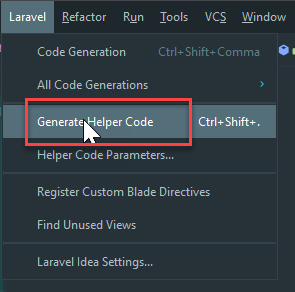
# Database connection in PhpStorm (optional)
- It's also possible to connect to the database directly within PhpStorm
- This makes it very easy to view the database tables, add/delete rows, update values, ... without opening PhpMyAdmin
- Connect to the vinylshop database in PhpStorm:
- Go to the menu View -> Tool Windows -> Database
- Click, in the top left corner, on the plus sign and choose Data Sources -> MySQL
- Use the same credentials as in the .env file
Name:vinylshop
Host:localhost
Port:33060or2200(= same value as the value ofDB_PORTin the .env file)
User:homestead
User:secret - Click on Test Connection
- If the connection is OK, select
vinylshopfrom the Database dropdown list and click on OK
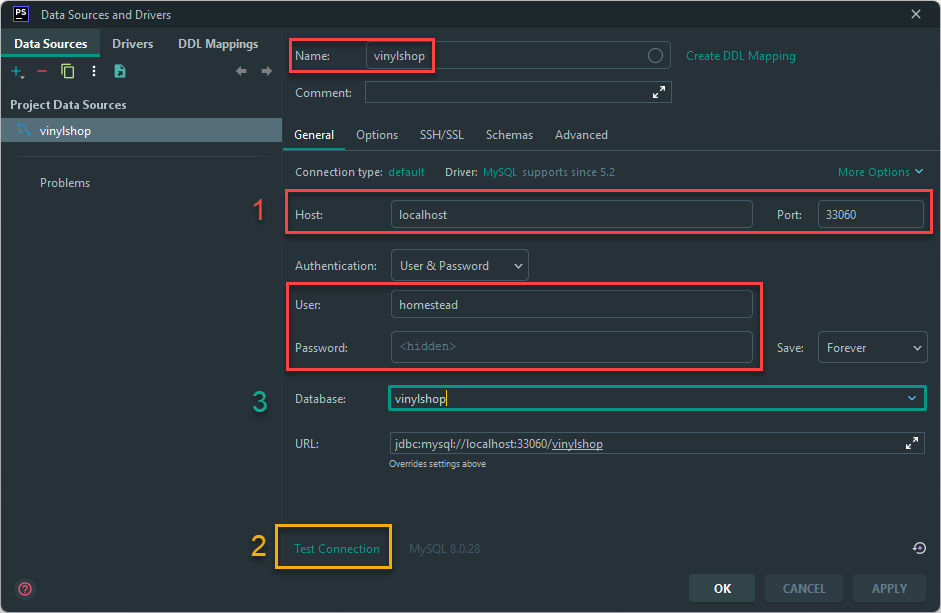
- Use the same credentials as in the .env file
- Now you can explore the database by double-clicking on one of the tables