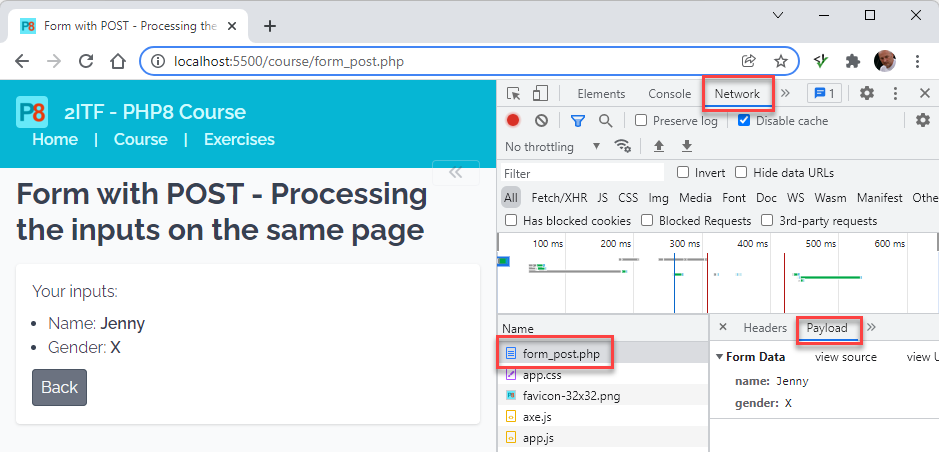# Forms
# Forms revisited
- HTML forms (opens new window) collect user inputs and are defined by the
<form>element- The
actionattribute defines where (to which page) the form data is sent when the form is submitted - The
methodattribute defines the HTTP method (GET or POST) to be used when submitting the form data- Both GET and POST create an associative array (
$_GETand$_POST, respectively)- The keys of this associative array are the names of the form elements
- The values of this associative array are the values of the form elements, i.e. the inputs of the user
- Information sent from a form with GET is visible to everyone (in the URL, e.g. http://localhost:5500/course/form_get_process.php?name=John&gender=M (opens new window)) and can be bookmarked. GET should not be used for sending sensitive data. GET is recommended when submitting "idempotent" forms that do not "significantly alter the state of the world", e.g. forms that involve only database queries.
- Information sent from a form with POST is invisible to others and cannot be bookmarked. POST is recommended when database updates or other actions (such as sending emails) are involved. Yet, lots of developers always use POST for sending form data.
- See "Methods GET and POST in HTML forms - what's the difference?" (opens new window) for a detailed explanation of the difference between GET and POST
- Both GET and POST create an associative array (
- The
- An HTML form contains form elements (opens new window), such as text fields, checkboxes, radio buttons, ...
# Form with GET
- Open course/form_get.php
<form method="get" action="form_get_process.php"> <div> <label for="name">Name:</label> <input type="text" name="name" id="name" placeholder="Your name here"> </div> <div> <span class="block">Gender:</span> <div class="inline-block"> <label> <input type="radio" name="gender" id="male" value="M"> Male </label> <label> <input type="radio" name="gender" id="female" value="F"> Female </label> <label> <input type="radio" name="gender" id="nonbinary" value="X"> Non-binary </label> </div> </div> <button type="submit">Submit</button> </form>Copied!
2
3
4
5
6
7
8
9
10
11
12
13
14
15
16
17
18
19
20
21
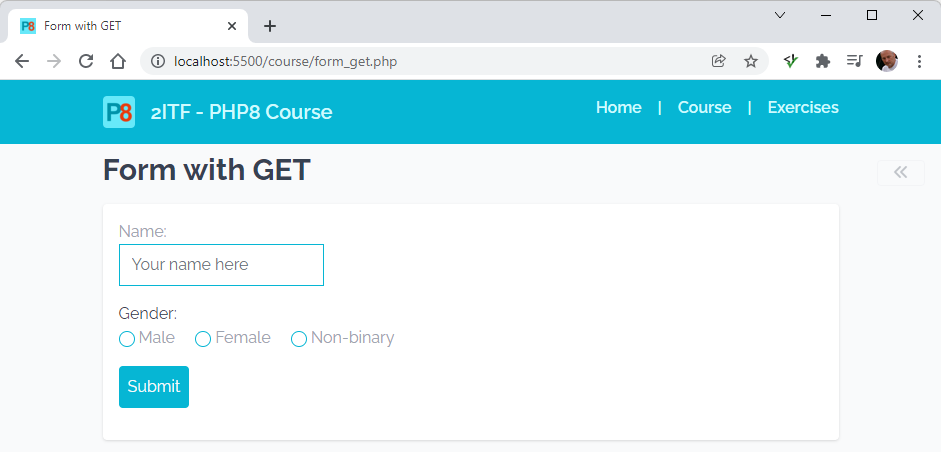
- The
actionattribute describes that the form inputs are processed on another PHP page, i.e. course/form_get_process.php. Open this file.
<article> <p>Your inputs:</p> <ul> <li>Name: <span class="text-cyan-500 font-semibold"><?php echo !empty($_GET['name']) ? $_GET['name'] : 'Not specified' ?></span> </li> <li>Gender: <span class="text-cyan-500 font-semibold"><?php echo $_GET['gender'] ?? 'Not specified' ?></span> </li> </ul> </article>Copied!
2
3
4
5
6
7
8
9
10
11
- The associative array
$_GETcontains all the form inputs - Use the
nameattributes of the form fields (in this case'name'and'gender') as array keys to capture the specific values of the corresponding form elements - Special care has to be taken regarding empty form elements
- If you don't select a gender,
$_GET['gender']equalsnull, resulting in an error if we echo this value.
We can use the statementisset($_GET['gender']) ? $_GET['gender'] : 'Not specified')(or the shorter form$_GET['gender'] ?? 'Not specified') to test whether$_GET['gender']exists. If not, we echo the string 'Not specified'. - If you don't fill in a name,
$_GET['name']gets the value''(and notnull!). Hence, we cannot use theisset()function to check for a missing name, but should use theempty()function instead:!empty($_GET['name']) ? $_GET['name'] : 'Not specified'
- If you don't select a gender,
- See PHP isset() vs empty() vs is_null() (opens new window) for a more in-depth discussion on the differences between
isset()andempty()
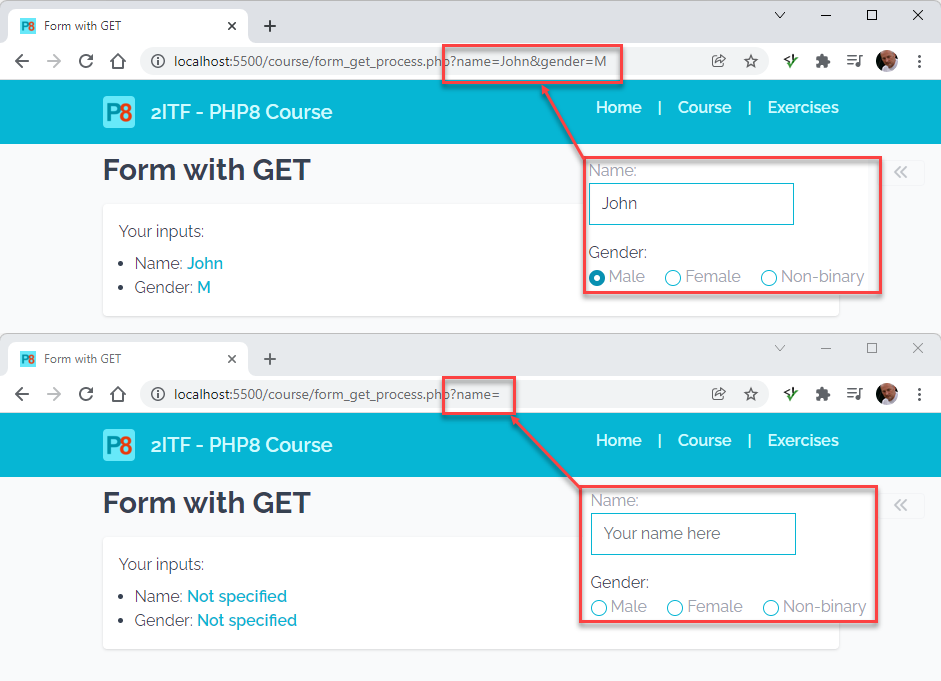
REMARK
In this example, we only check the input values with PHP, which can be referred to as (some form of) server-side validation.
For a better user experience, it is advisable to validate the inputs on the client side as well before the form is submitted. This can be done e.g. by using HTML5's built-in form validation (opens new window) (special input types and attributes required, pattern, min, maxlength, ...). We will elaborate further on this topic when implementing the contact page in the Laravel part of the course (Laravel -> Contact).
# Processing the inputs on the same page
- Open course/form_get_self.php (which contains the same form as above)
<article> <?php if ($_GET) { $name = !empty($_GET['name']) ? $_GET['name'] : 'Not specified'; $gender = $_GET['gender'] ?? 'Not specified'; echo <<<RESULTS <p>Your inputs:</p> <ul class="mb-4"> <li>Name: <span class="text-primary"><b>$name</b></span></li> <li>Gender: <span class="text-primary"><b>$gender</b></span</li> </ul> <a class="btn btn-gray" href="{$_SERVER['PHP_SELF']}">Back</a></p> RESULTS; } else { ?> <form method="get" action="<?php echo $_SERVER['PHP_SELF']; ?>"> <div> <label for="name">Name:</label> <input type="text" name="name" id="name" placeholder="Your name here"> </div> <div> <span class="block">Gender:</span> <div class="inline-block"> <label> <input type="radio" name="gender" id="male" value="M"> Male </label> <label> <input type="radio" name="gender" id="female" value="F"> Female </label> <label> <input type="radio" name="gender" id="nonbinary" value="X"> Non-binary </label> </div> </div> <button type="submit">Submit</button> </form> <?php } ?> </article>Copied!
2
3
4
5
6
7
8
9
10
11
12
13
14
15
16
17
18
19
20
21
22
23
24
25
26
27
28
29
30
31
32
33
34
35
36
37
38
39
40
- Now, the
actionattribute equals$_SERVER['PHP_SELF'], which means that the form inputs are processed on the same page- The variable
$_SERVER['PHP_SELF']is also used in the 'Back' link at the bottom of the page
- The variable
- When the form is submitted, the
$_GETarray contains at least one array element (i.e.,$_GET['name'], see above). An array with elements evaluates totrue, and, hence, we show the processed inputs.
In the other case (the page is loaded without submitting), the$_GETarray has no elements. An array with no elements evaluates tofalseand we show the form.
REMARK
We use the heredoc syntax to show the processed form input values. In such a heredoc string, you can interpolate PHP variables, but you cannot include complex expressions (arithmetic expressions, function calls, ternary/coalescing operators, ...). Therefore, we first initialize the variables $name and $gender with the correct values, after which we use these variables in the heredoc syntax.
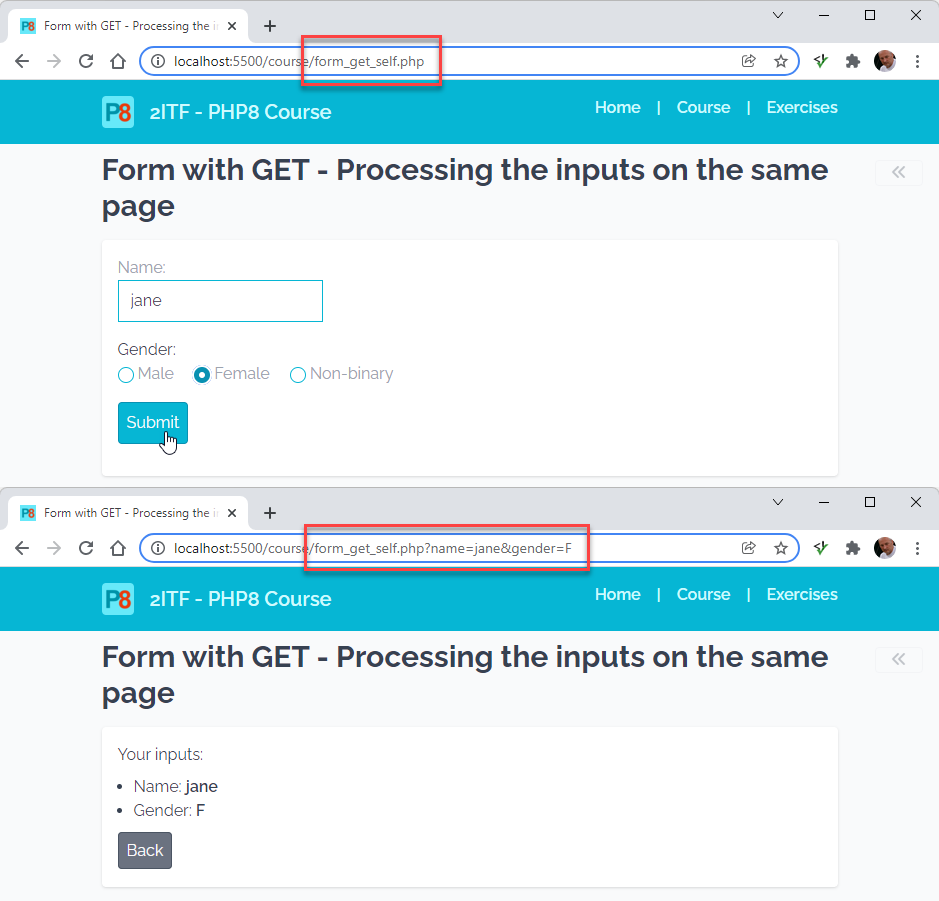
# Form with POST
- Open course/form_post.php
<article> <?php if ($_POST) { $name = !empty($_POST['name']) ? $_POST['name'] : 'Not specified'; $gender = $_POST['gender'] ?? 'Not specified'; echo <<<RESULTS <p>Your inputs:</p> <ul class="mb-4"> <li>Name: <span class="text-primary"><b>$name</b></span></li> <li>Gender: <span class="text-primary"><b>$gender</b></span</li> </ul> <a class="btn btn-gray" href="{$_SERVER['PHP_SELF']}">Back</a></p> RESULTS; } else { ?> <form method="post" action="<?php echo $_SERVER['PHP_SELF']; ?>"> <div> <label for="name">Name:</label> <input type="text" name="name" id="name" placeholder="Your name here"> </div> <div> <span class="block">Gender:</span> <div class="inline-block"> <label> <input type="radio" name="gender" id="male" value="M"> Male </label> <label> <input type="radio" name="gender" id="female" value="F"> Female </label> <label> <input type="radio" name="gender" id="nonbinary" value="X"> Non-binary </label> </div> </div> <button type="submit">Submit</button> </form> <?php } ?> </article>Copied!
2
3
4
5
6
7
8
9
10
11
12
13
14
15
16
17
18
19
20
21
22
23
24
25
26
27
28
29
30
31
32
33
34
35
36
37
38
39
40
- The form's
methodattribute is changed to POST and the associative array$_GETis replaced by$_POST
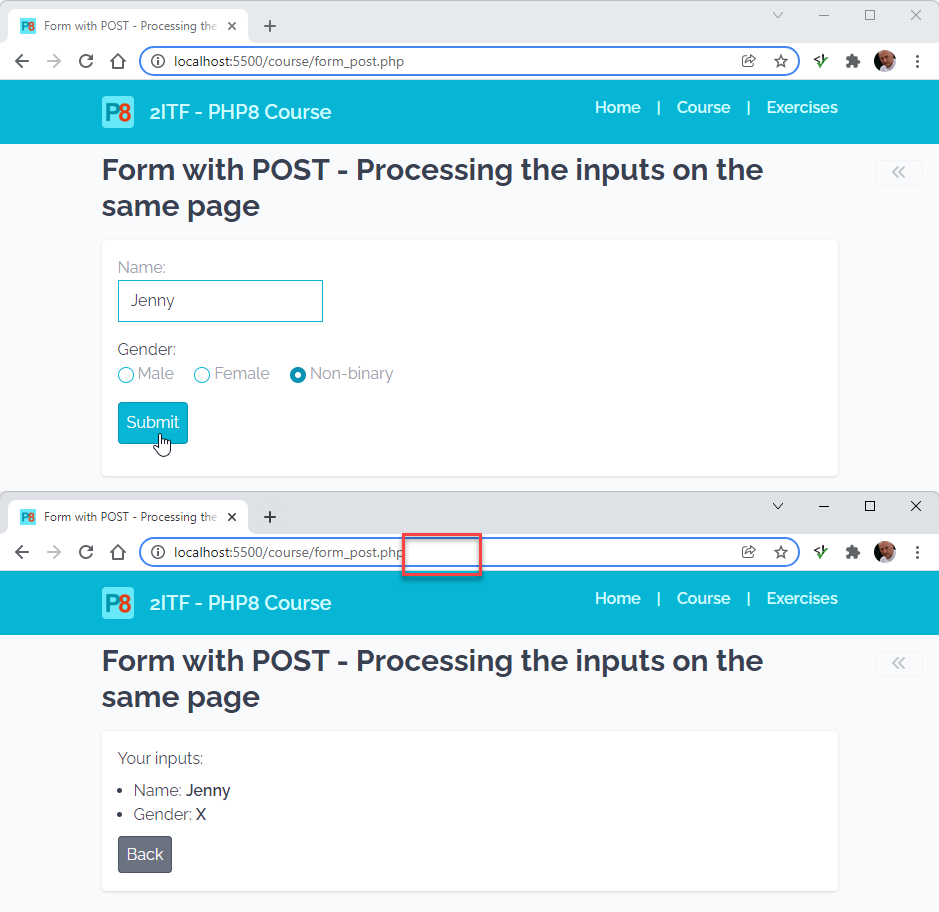
REMARK
- You can check the inputs sent with a POST request using Chrome's Developer Tools (
F12orCtrl+Shift+I) and selecting/clicking Network -> form_post.php -> Payload